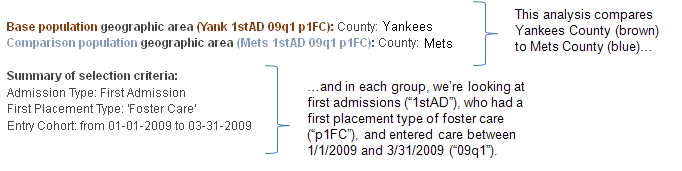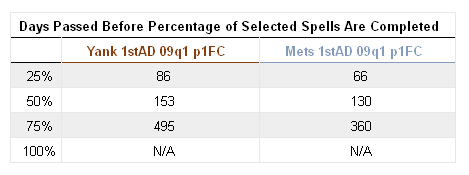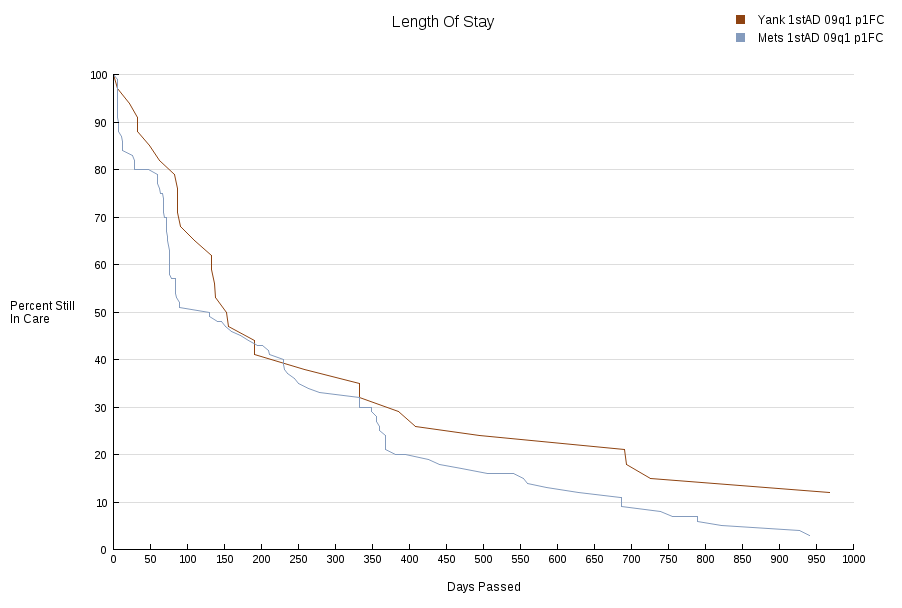Recipe: Working with “nicknames”
This Recipe will show you how to work with “nicknames,” a new feature of the All Spells component of the web tool designed to help you clarify and organize your analyses.
This Recipe will take you about 5 minutes to complete.
What do nicknames do?
Nicknames offer you the option to customize the labels of the comparison groups in your analysis, instead of using the default labels generated by the system. Because they can be tailored to each query, nicknames will help you keep track of your analyses, giving you a quick reference for remembering which of your analyses deal with which groups of children—something that will come in especially handy when you print out the PDF results from multiple queries to share with colleagues.
Where does the nickname option appear on the site?
You’ll find the Population nickname option in the Define output section of the All Spells page; in that space, you’ll have the option to nickname your base population. You’ll also find the nickname option on all screens that ask you to define a comparison population.
Do I have to use a nickname?
No. If you do not create a nickname for your group, the system will still generate a default label.
How do I use nicknames?
Follow the Recipe below to test out the nicknames feature on the Length of Stay analysis.
- On the All Spells page, select the geographic area you’re interested in. In my example, I’ve selected Yankees County.
- Scroll to the Spell overview section and select First Admission under Admission type. This will direct the system to return only the spells of children entering foster care for the first time.
- To the right, under First placement type, select Foster Care. This will narrow the selection further by only returning spells of children whose first placement was a non-relative foster home.
- Scroll down to the Sample selection section. Enter 01-01-2009 in the From box and enter 03-31-2009 in the To box. This directs the system to only return spells of children who entered care during the first quarter of CY 2009.
- Now scroll down to the Define output section and enter a Population nickname for this group of children. There is a 30-character maximum in this field, so using nicknames requires you to develop a shorthand that’s easy to remember. In this example, I’ve selected children who entered care in Yankees County for the first time during the first quarter of 2009, and had their first placement in non-relative foster care. To capture all of this, I’ll create the following nickname:
Yank 1stAD 09q1 p1FC
- Then, under Build report, select Length of Stay and click Build report.
- On the next screen, select Geographic Comparison and click Submit.
- On the next screen, select Compare your base population to another county/counties and click Submit.
- On the next screen, choose a comparison county. In my example, I’ve chosen Mets County. At the bottom you’ll see the option to nickname your comparison group. Using the shorthand we used above, type in a nickname that describes this group of children. Remember that Geographic Comparisons hold all your selection criteria constant except for geographic area so that you can compare the results of your base population to the same type of children in another jurisdiction. Therefore, in this situation, the only element of your nickname that should change is the element that identifies the geographic area:
Mets 1stAD 09q1 p1FC
- Now click Submit.
At the top of your results page, you’ll see a section that summarizes your selection criteria. Each group is color coded consistently throughout the results. It’s a good idea at this point to check your nicknames—found in parentheses—against the listed selection criteria to make sure your customized labels accurately describe the children in each of your groups:
Scrolling down, you’ll see that your nicknames appear in each section of output in which your groups are compared. In Length of Stay analyses, this means you’ll see them in the comparison of sample size,
in the quartile table,
and in the survival graph.
Practice using nicknames in all three analyses on the All Spells page (Demographic Comparison, Length of Stay, and Likelihood of Exit) and develop a shorthand that works for you.